
Paint Shop Pro 9 or
later versions
Material:
You can download
here

This tutorial is entirely my own invention, it is not permitted
to reproduce it on any websites without my written permission

Open an image with these settings

Flood fill with the gradient
a-t_riverd_5 with the following settings
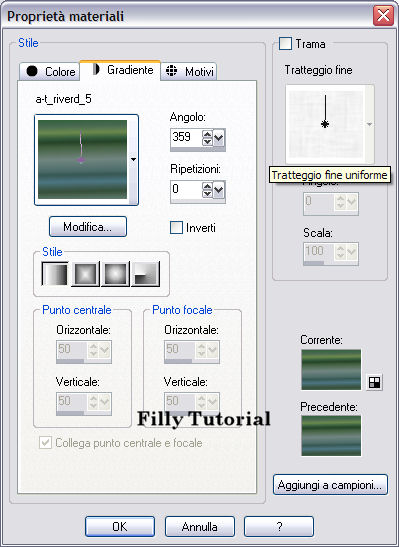
Open Tube_filly (1547) Beauty, copy and paste as a new layer
Effects 3d - Drop Shadow with the following settings
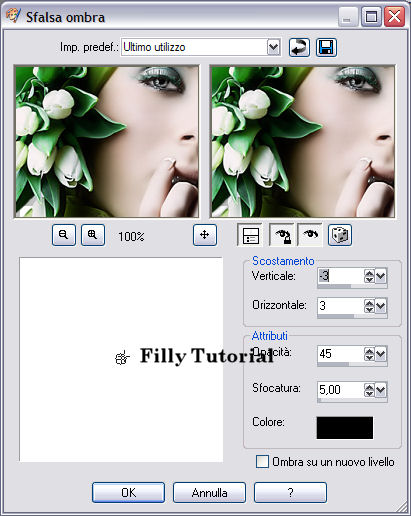
Duplicate the layer
of the woman
Layers - Move down
Image - Mirror and put
the Opacity down to 20%
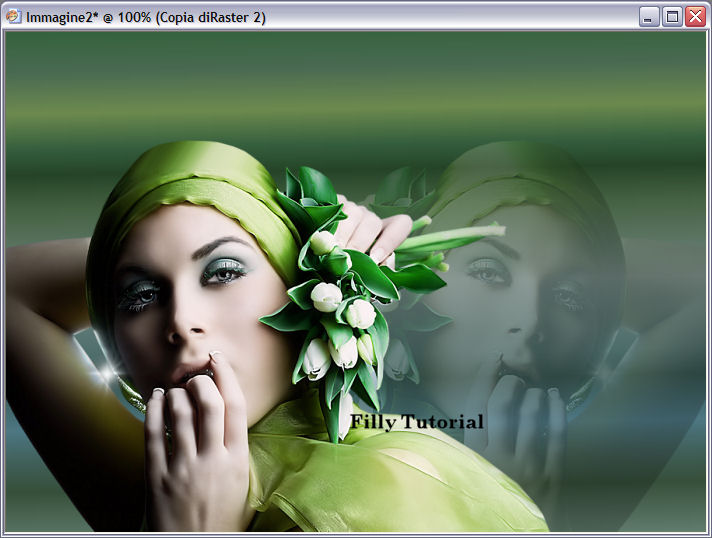
Put your name where you prefer but not too big in dimension
Layers - Merge visible
Image - Resize Canvas with these settings
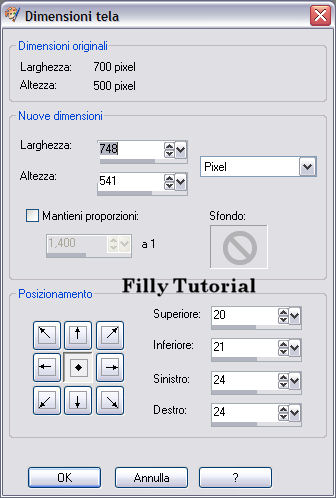
Save as a pspimage file for Animation Shop
Put this image aside, we will return to work on it in Animation
Shop
Open the Frame image
Selection tool with these settings

Select the 4 diamonds
Go to the layer of Cornice 1
Adjust - Add/Remove Noise and use these settings
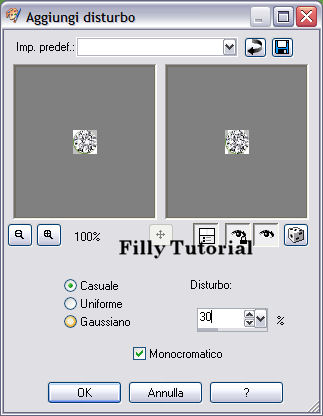
Go now to the layer of Cornice 2
Apply noise with settings on 35
Go to the other layers...one at a time, and each time add 5 more
to the previous one
Deselect
Save as a pspimage file for Animation Shop
Open the image elegance_jewell_filly
Go to your layer palette and activate Cornice 1
Selections--load from AlfaChannel and apply to all the layers
the Noise as you did for the Frames
Deselect
Save in pspimage file for animation Shop
Open the tube jewelanalfa2 - pick your Initial and resize it
down by 60%
Image Rotate free rotate with the following settings
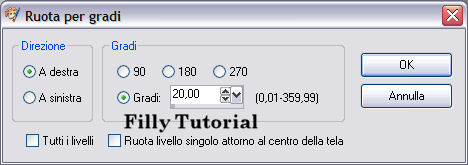
Adjust - Sharpen - Unsharpen Mask with these settings

Effects 3d Effects Drop Shadow with the same settings as before
Duplicate this layer for a total of 7 times
Select the diamond
Apply Noise to each layer, as you did before with the previous
images
Deselect
Save as pspimage file for Animation Shop
Open elegance_jewell_filly in Animation Shop
Edit - Select all
Open you Initial - and select all - Edit copy
Go back to your Elegance image and paste the initial into the
selected frame
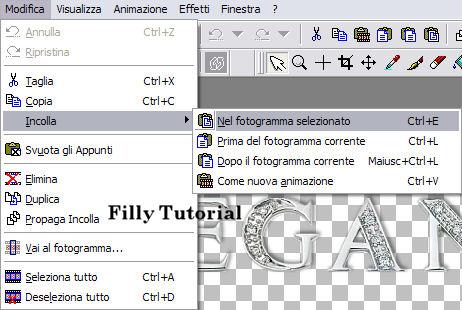
Position it near the
decor with the gem, let go your mouse so that all the layers
will paste into the same place

Open the first image
you made the one with the woman
Effect - Apply Image Effects with the following settings
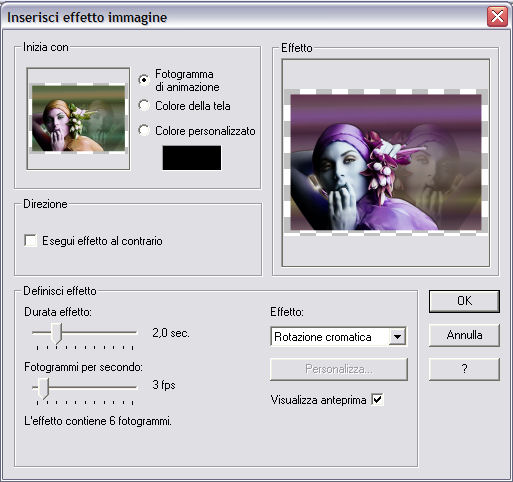
Edit
Select All
Open you image with the frame
Edit - Paste in the selected Frame
Attention! Before you let go of the mouse make sure you
dont see any white borders as I have shown herebelow (look at my
image)

Make sure you now see on your canvas, on the top, the image
elegance_jewell_filly
Edit - Select all
Go back to you image with the Woman and select all
Edit - Paste into the selected frame
Position your your writing as shown here below

Animation - Frame Properties and use the following settings

Procede with saving as gif and your tag is ready